Jenkins Backup Using ThinBackup
- Siddhesh Kadam
- Nov 24, 2023
- 1 min read
ThinBackup is a Jenkins plugin that allows you to perform backups of your Jenkins configuration and data. Here's a step-by-step guide on how to take a Jenkins backup using ThinBackup:
1. Install ThinBackup Plugin:
Log in to your Jenkins instance.
Navigate to "Manage Jenkins" > "Manage Plugins" > "Available."
Search for "ThinBackup" in the "Filter" box.
Select the "ThinBackup" plugin and click on "Install without restart."

2. Configure ThinBackup:
After installing the ThinBackup plugin, navigate to "Manage Jenkins" > "Tools and Actions."
Scroll down to the "ThinBackup" section.
Configure the backup settings according to your requirements. You can specify the backup location, what to include or exclude, and the backup frequency.

I configured the Backup Directory to '/var/backup', Before setting this up make sure you have this folder available on the Jenkins server. The below configuration is set to run Full Backup every day at 12:30.
[root@siddhesh ~]# ls /var/backup/
3. Perform a Manual Backup:
Once you've configured ThinBackup, you can perform a manual backup to test the configuration.
Navigate to "Manage Jenkins" > "ThinBackup."
Click on the "Backup Now" button to initiate a manual backup.

4. Verify Backup: After the backup process is complete, verify that the backup files are created in the specified backup location.
[root@siddhesh ~]# ls /var/backup/
FULL-2023-11-24_09-46
[root@siddhesh ~]# ls /var/backup/FULL-2023-11-24_09-46/
config.xml
hudson.model.UpdateCenter.xml
hudson.plugins.git.GitTool.xml
installedPlugins.xml
jenkins.model.JenkinsLocationConfiguration.xml
jenkins.security.apitoken.ApiTokenPropertyConfiguration.xml
jenkins.telemetry.Correlator.xml
jobs
nodeMonitors.xml
thinBackup.xml
users
[root@siddhesh ~]#